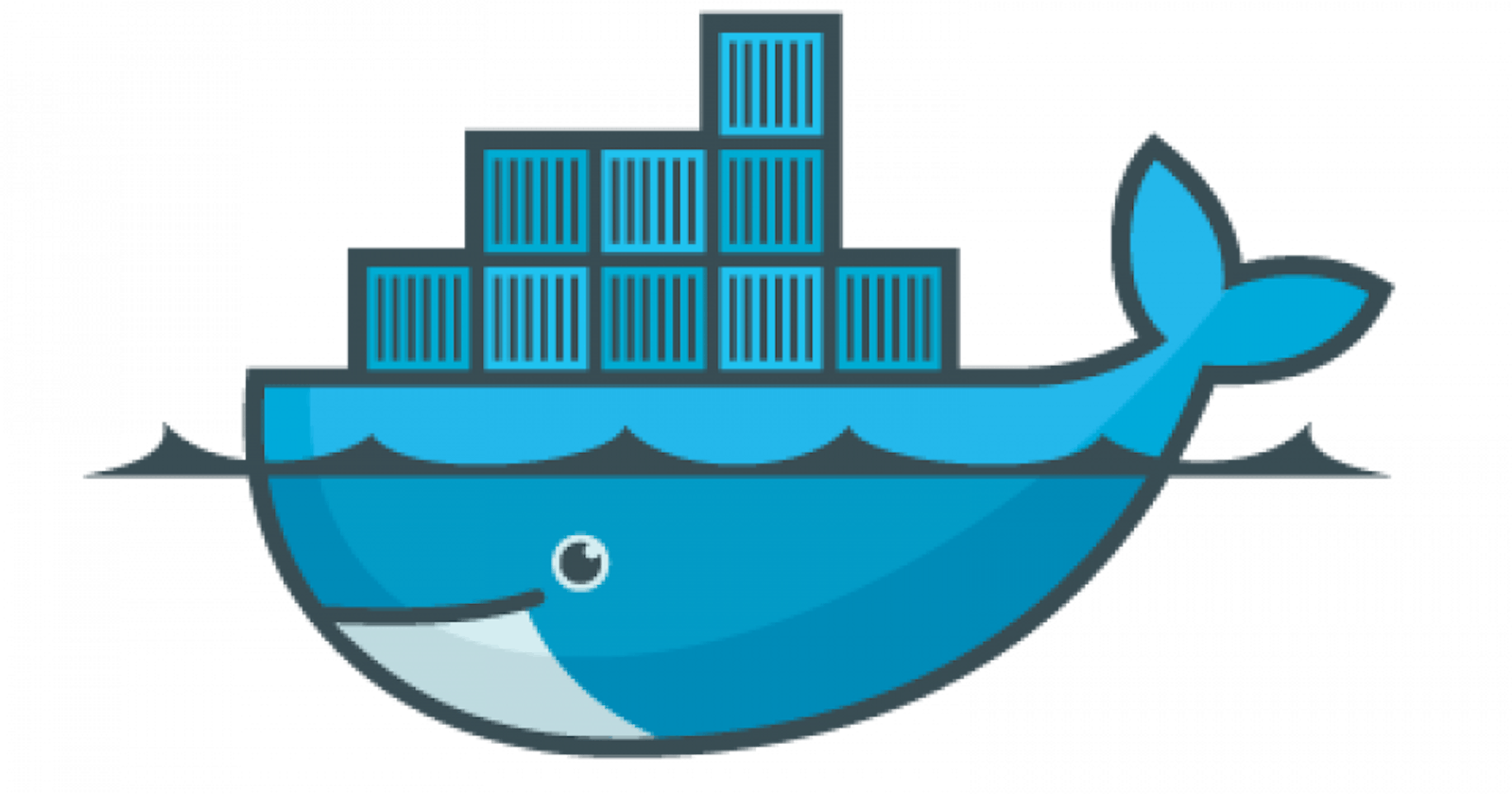Table of contents
- Dockerizing the App:
- Launch an Instance:
- Update the instance:
- Installation of Docker pkg:
- Clone the Git Repository:
- Build Docker image from DockerFile:
- Dockerize the Flask Application (Front-End):
- Dockerize the MySQL Database (Back-End):
- Access the app:
- Create a Docker Network:
- Remove the previously created containers :
- Create Docker Container of both frontend & backend in a Docker Network:
- FrontEnd Container:
- DatabaseEnd Container:
- Inspect the Docker Network:
- Login to MySQL:
- Create a message table.
- Launch app through Docker-Compose:
- Thank you for reading! Happy Learning!!
Dockerizing the App:
Launch an Instance:

Update the instance:

Installation of Docker pkg:


Remove the permission error:

Clone the Git Repository:
git clone https://github.com/LondheShubham153/two-tier-flask-app.git


Build Docker image from DockerFile:
# Use an official Python runtime as the base image
FROM python:3.9-slim
# Set the working directory in the container
WORKDIR /app
# install required packages for system
RUN apt-get update \
&& apt-get upgrade -y \
&& apt-get install -y gcc default-libmysqlclient-dev pkg-config \
&& rm -rf /var/lib/apt/lists/*
# Copy the requirements file into the container
COPY requirements.txt .
# Install app dependencies
RUN pip install mysqlclient
RUN pip install --no-cache-dir -r requirements.txt
# Copy the rest of the application code
COPY . .
# Specify the command to run your application
CMD ["python", "app.py"]



Dockerize the Flask Application (Front-End):

Dockerize the MySQL Database (Back-End):


Access the app:
try to access the app x.x.x.x:5000
Expose the port 5000 & 3306 for frontend as well as Database

Create a Docker Network:
Both frontend & backend are running separately due to which they aren't communicating. Both of the container needs to be run in a same N/W for the communication b/w frontend & backend.

Remove the previously created containers :
the containers are running separately.

Create Docker Container of both frontend & backend in a Docker Network:
FrontEnd Container:

DatabaseEnd Container:



Inspect the Docker Network:
If u not define the network type then by default bridge type network created.


try to access the app x.x.x.x:5000

Not finding the messages script under myDb database.

Login to MySQL:
Enter the credentials for login.



CREATE TABLE messages (
id INT AUTO_INCREMENT PRIMARY KEY,
message TEXT
);
Create a message table.

try to access the app x.x.x.x:5000


Submit some of the comments from frontend:

Check the submitted messages
Launch app through Docker-Compose:
Push the Docker image of App on Docker-Hub:




Installation of Docker-Compose :

Manifest file (docker-compose.yml) :

version: '3'
services:
backend:
image: 'schauham21286/flaskapp:latest'
ports:
- "5000:5000"
environment:
MYSQL_HOST: mysql
MYSQL_USER: admin
MYSQL_PASSWORD: admin
MYSQL_DB: myDb
depends_on:
- mysql
mysql:
image: mysql:5.7
ports:
- "3306:3306"
environment:
MYSQL_ROOT_PASSWORD: root
MYSQL_DATABASE: myDb
MYSQL_USER: admin
MYSQL_PASSWORD: admin
volumes:
- ./message.sql:/docker-entrypoint-initdb.d/message.sql # Mount sql script into container's /docker-entrypoint-initdb.d directory to get table automatically created
- mysql-data:/var/lib/mysql # Mount the volume for MySQL data storage
volumes:
mysql-data:
Run the manifest file :

Access the app :



Checking the Database:



Thank you for reading! Happy Learning!!
Santosh Chauhan