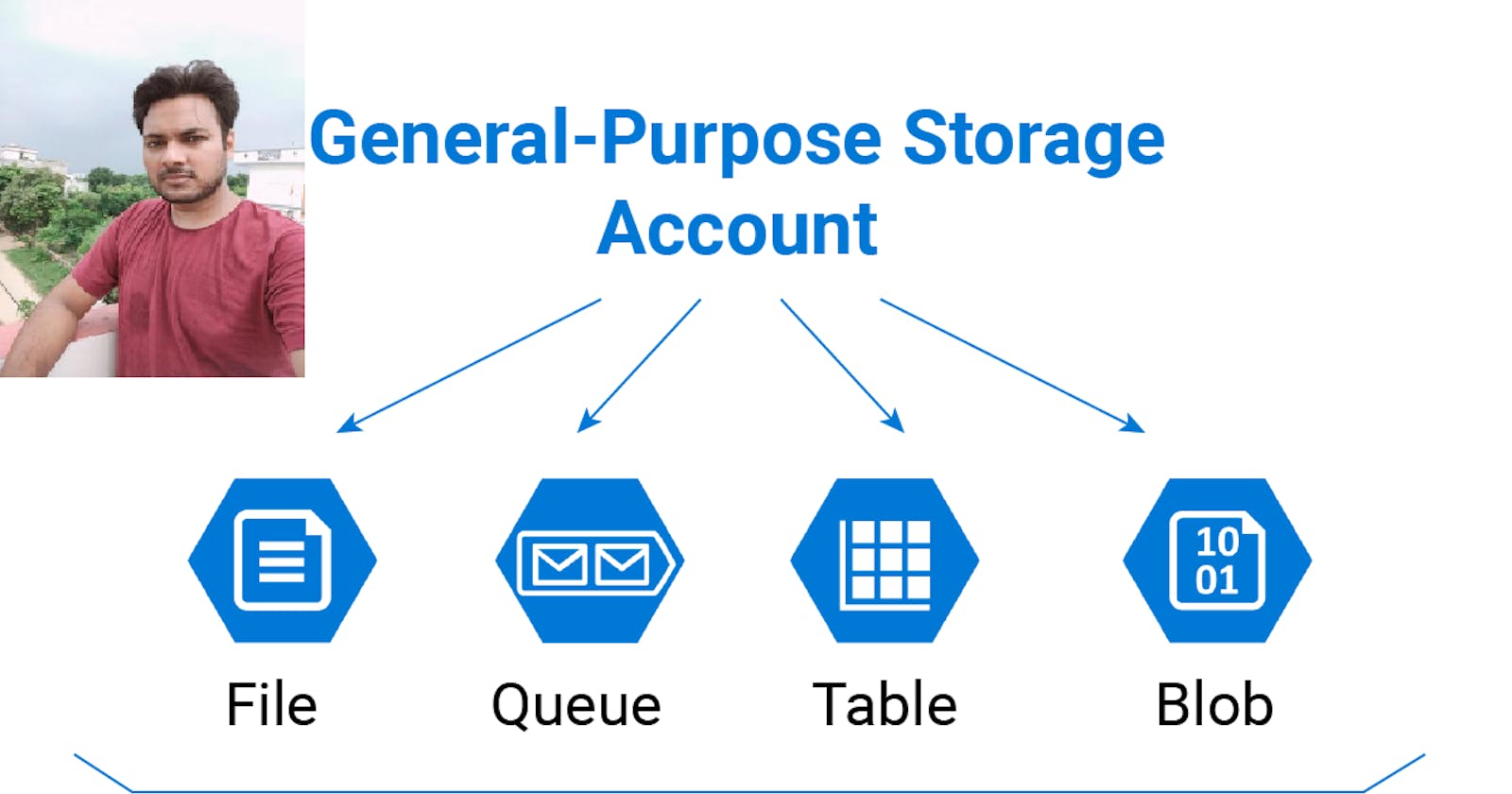Demystifying Azure Storage Services: A Comprehensive Guide for Cloud Enthusiasts
Explore the functionality and real-life use cases of Azure Storage Services - from Blob to Table storage.
Introduction:
Azure Storage Services offer a wide array of functionalities with real-life use cases. In this blog post, we'll dive into the different types of Azure storage services, their use cases, and practical examples to understand their significance in the cloud computing landscape.
Understanding Azure Storage Services
Azure storage account and its various services are essential components of Microsoft Azure's cloud infrastructure. It provides high durability, performance, and security, ensuring minimal chances of data loss. For instance, Microsoft's algorithm creates multiple copies of data to achieve a durability of up to 11 9.
The Power of Azure Storage Services
From high-performance services for quick data read and write to seamless integration with Microsoft AD for enhanced security, Azure Storage Services offer numerous benefits. Let's walk through how these features translate into real-world advantages for businesses and developers.
Exploring Storage Services
Let's take a closer look at the different types of storage services such as Blob, File, and Table storage, each tailored to specific use cases. We'll compare Blob storage with S3 on AWS, explore File storage for sharing file systems, and understand the significance of Queue storage.
Blob Storage:
Blob (Binary Large Object) Storage is designed to store large amounts of unstructured data, such as documents, images, videos, and logs. It offers features like tiered storage, lifecycle management, and granular access control.
File Storage:
Azure File Storage provides fully managed file shares in the cloud, accessible via the Server Message Block (SMB) protocol. It enables organizations to share files across on-premises and cloud environments and supports features like access control, snapshots, and encryption.
Queue Storage:
Azure Queue Storage provides a message queueing service for building scalable and decoupled applications. It allows applications to asynchronously communicate by passing messages between components.
Table Storage:
Azure Table Storage is a NoSQL key-value store that enables developers to store structured data in a highly scalable manner. It's suitable for storing semi-structured data like JSON documents and offers features like automatic indexing and scalable throughput.
Disk Storage:
Azure Disk Storage provides durable and high-performance block storage for virtual machines and other Azure services. It offers different types of disks (Standard HDD, Standard SSD, Premium SSD) optimized for various workload requirements.
Azure Data Lake Storage:
Azure Data Lake Storage is a scalable and secure data lake solution for big data analytics workloads. It's built on top of Azure Blob Storage and integrates with Azure Data Lake Analytics, Azure HDInsight, and other big data services.
Azure Storage offers high availability, durability, and scalability, with data replicated across multiple Azure data centers for fault tolerance. It also provides various security features such as encryption at rest and in transit, role-based access control (RBAC), and network security policies.
Developers can interact with Azure Storage using Azure Portal, Azure CLI, Azure SDKs, REST APIs, and various client libraries available for popular programming languages like .NET, Java, Python, and Node.js.
Hands-On:
Creation of Storage A/C:
For using storage service we need to create a storage A/C.
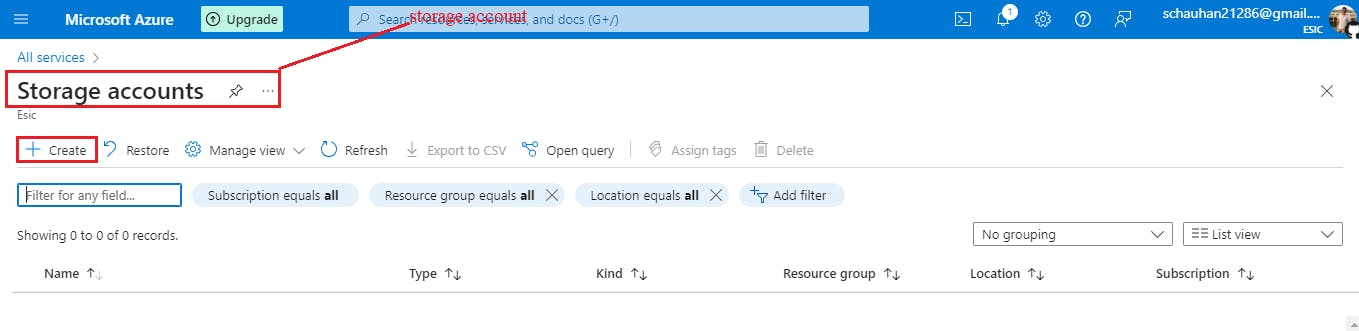
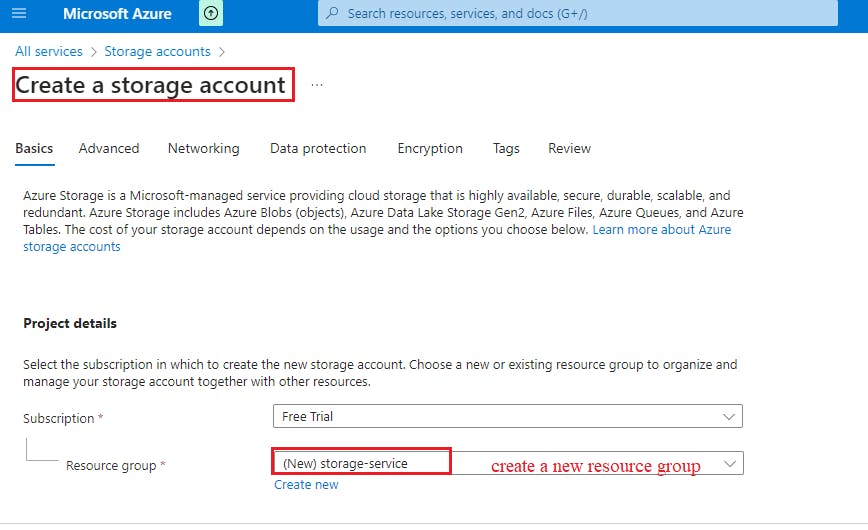
Provide storage A/C name : "storagedemo786" & Region : "India".
Create the storage A/C.
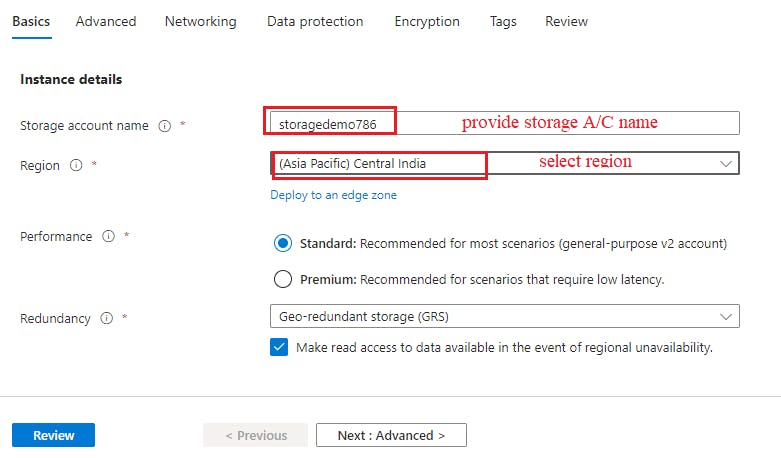
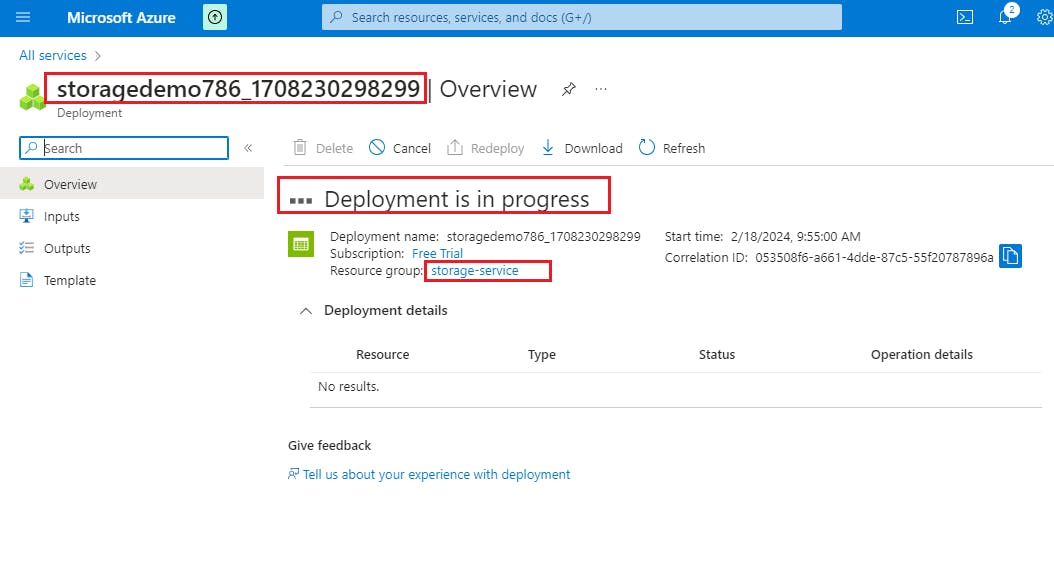
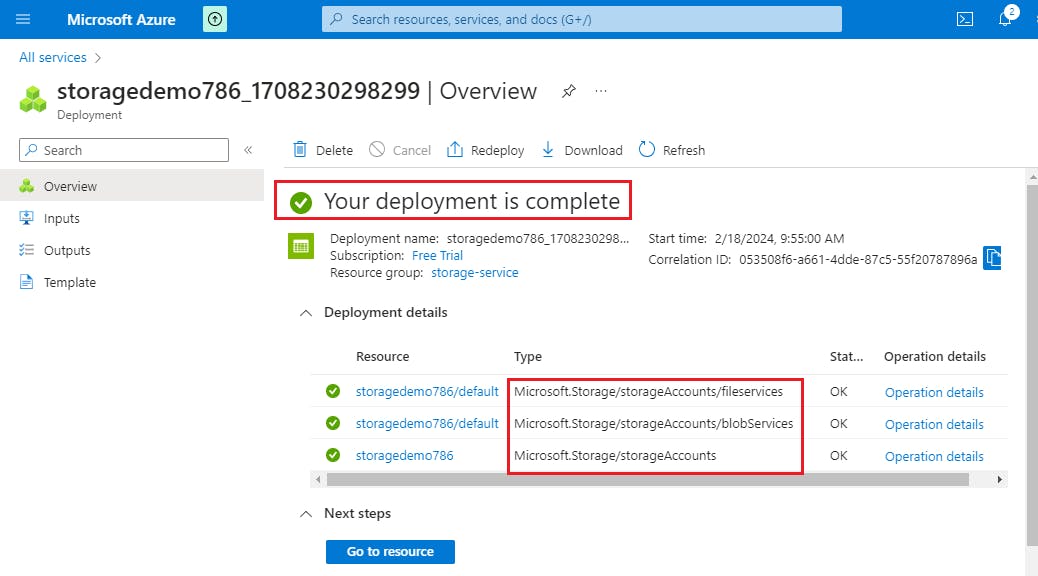
Now storage A/C is created. But none of storage service is enabled. In order to use any type of storage service (Blob/ fileshare/ table/ queues), we need to enable it.
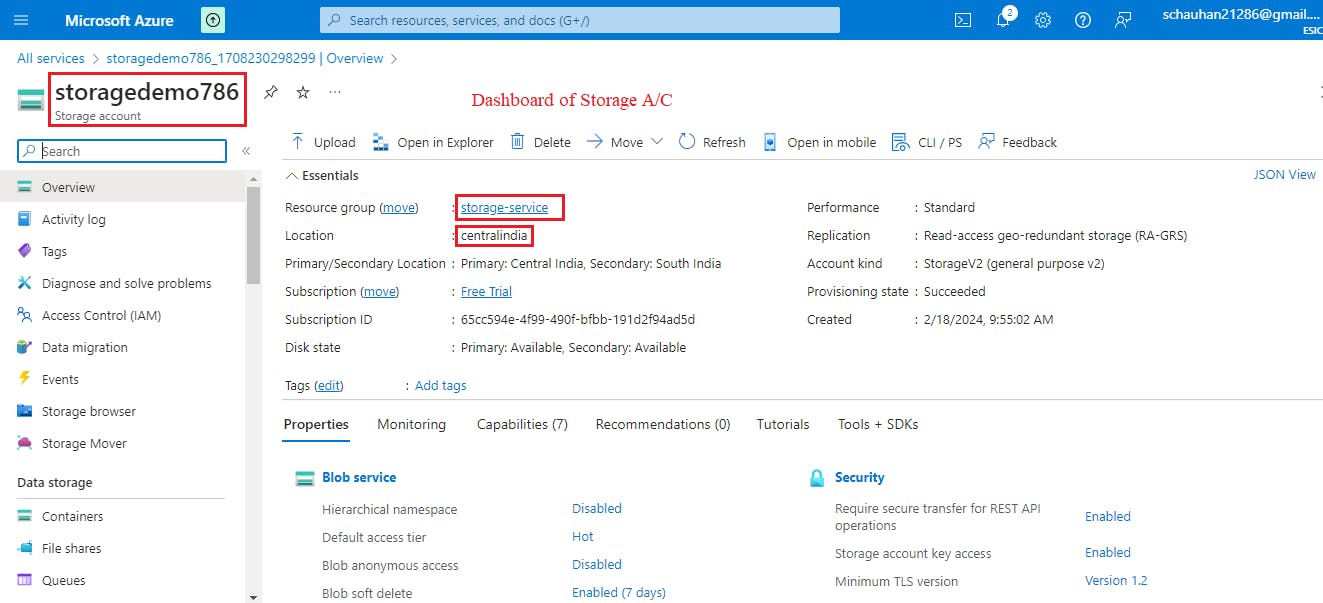
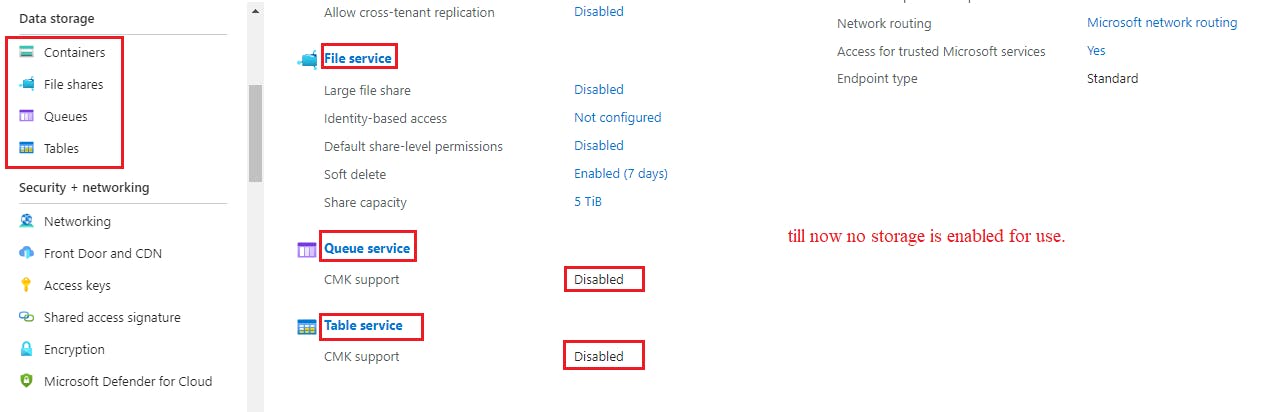
Blob storage service:
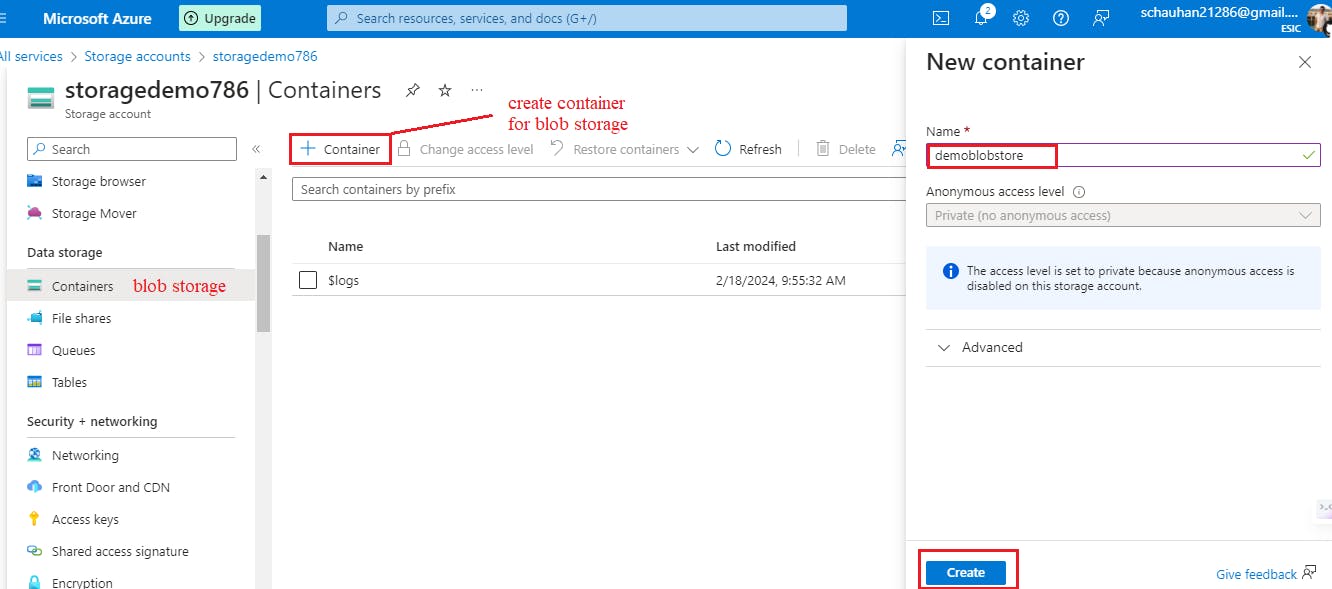
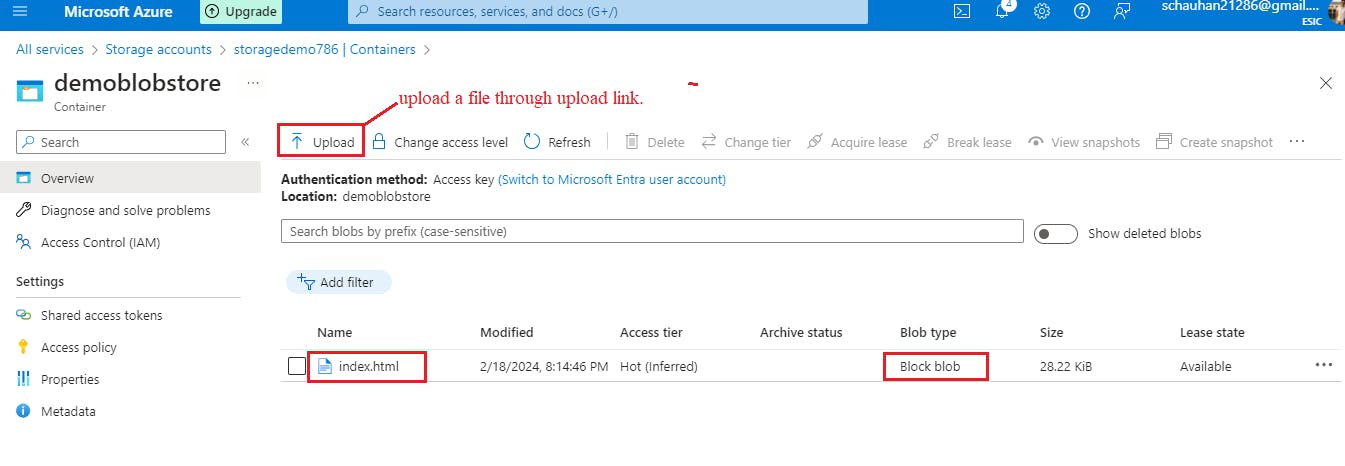
File share service:
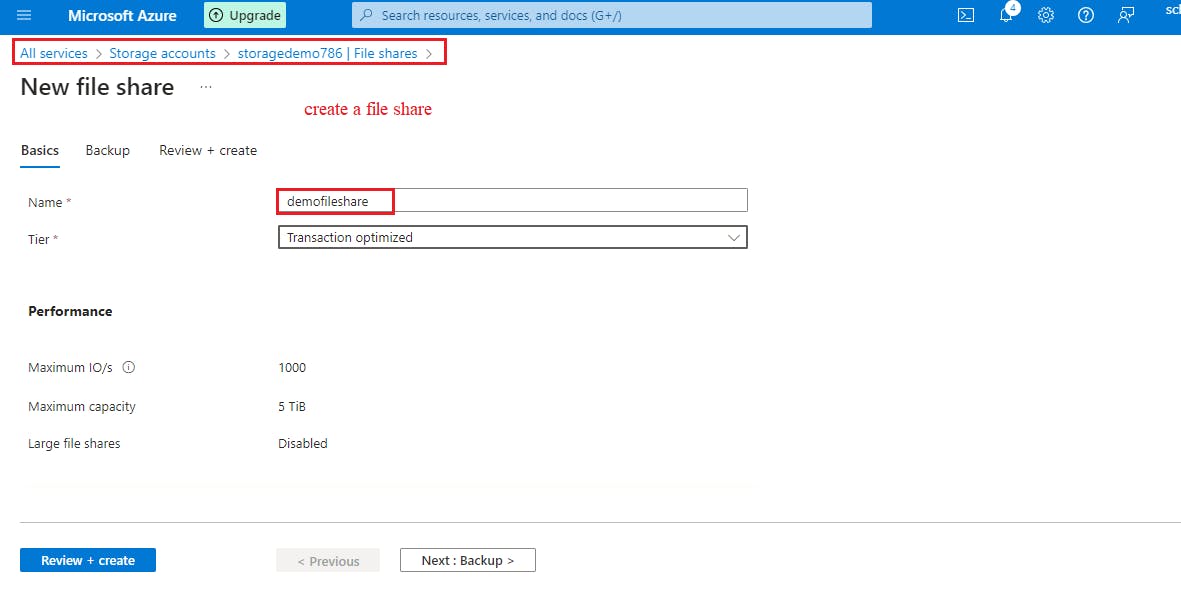
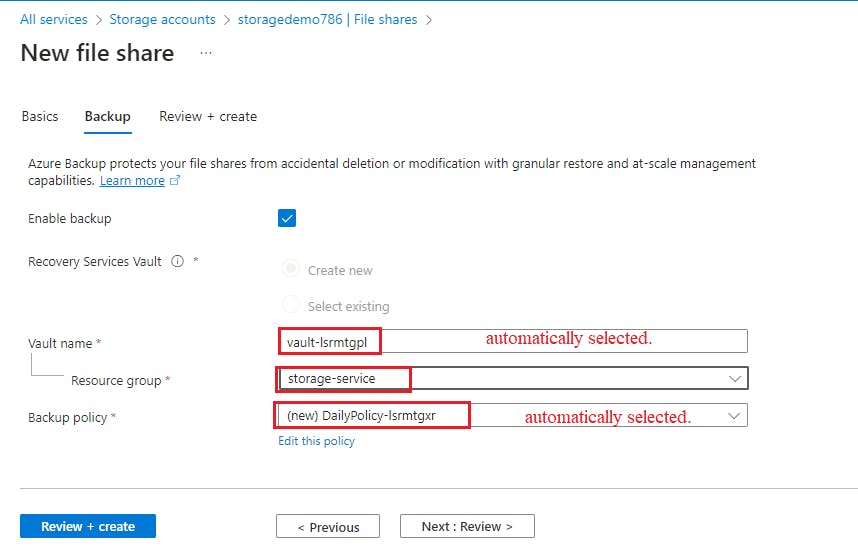
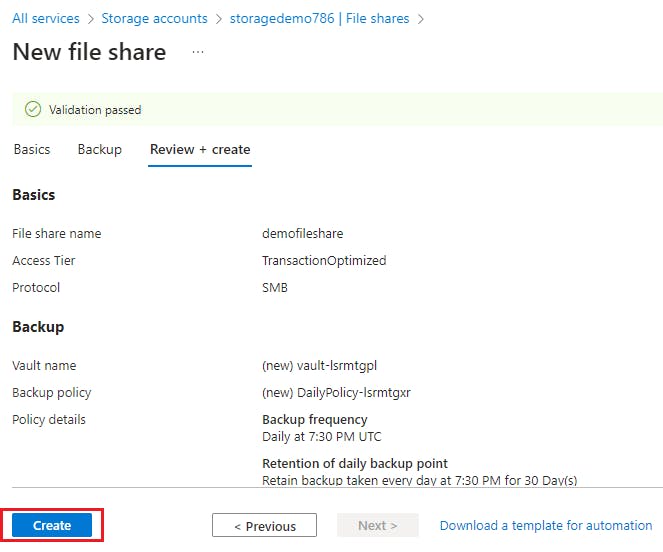
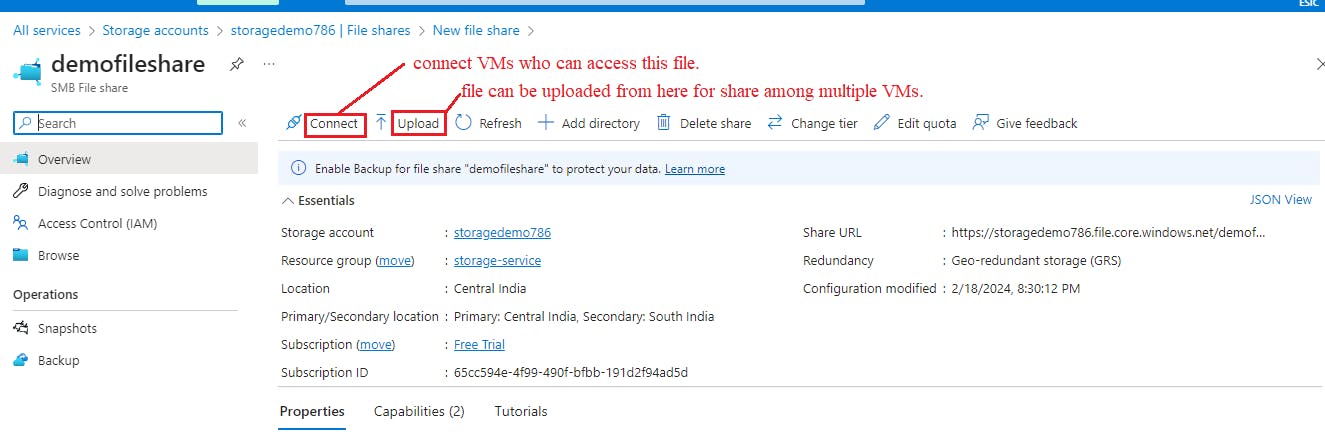
Storage Browser:
All the different types of storage service at one place.
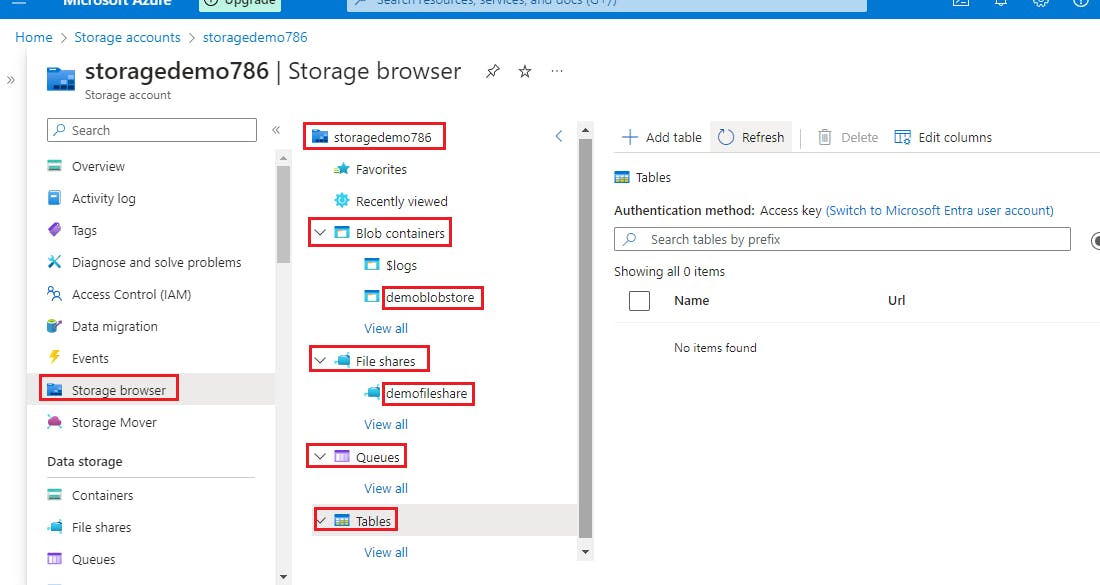
_____________________________________________________________
Hosting a static website in Azure :
involves several steps. Below are the general steps you can follow to host a static website in Azure:
Create an Azure Storage Account:
Log in to the Azure Portal.
Click on "Create a resource" and search for "Storage account".
Provide the necessary details like subscription, resource group, storage account name, location, and performance options.
Choose the storage account type (Standard or Premium).
Review and create the storage account.
Enable Static Website Hosting:
Once the storage account is created, navigate to the storage account in the Azure Portal.
In the left menu, under "Settings", select "Static website".
Enable the static website feature and specify the index document and error document if needed.
Note down the primary endpoint URL provided, as it will be used to access your static website.
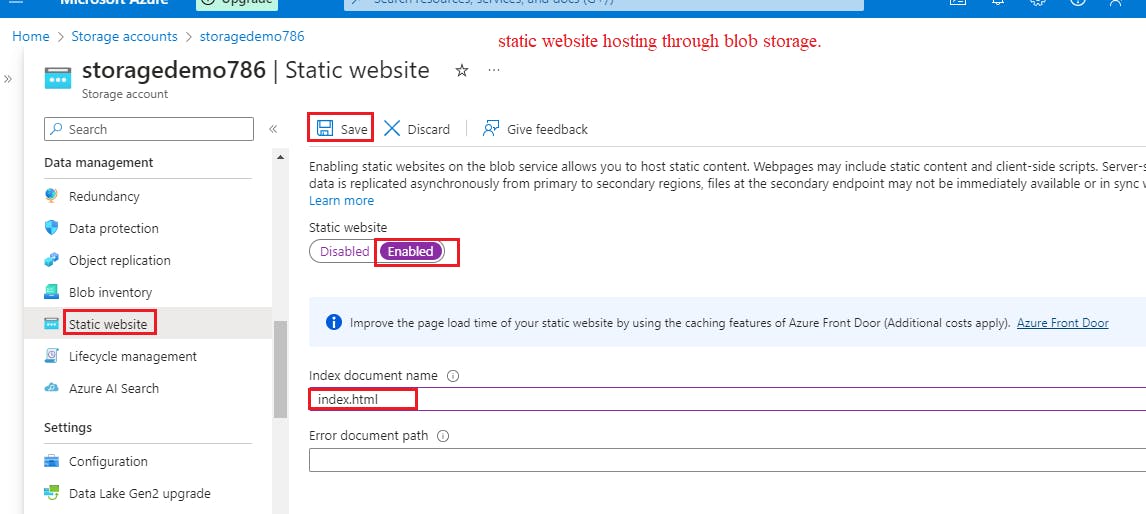
As static website functionality enabled a container will automatically created for storing the static website contents(eg. index.html, error.html, CSS, JavaScript files, images, etc.).
Primary & Secondary endpoint will also be created in order to access the static website.
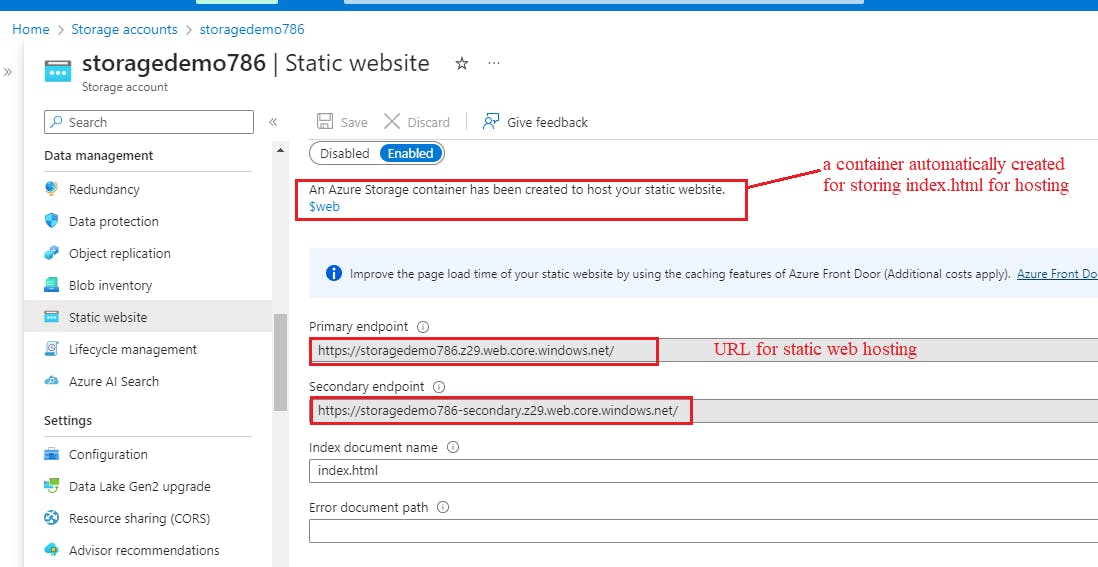
Upload Your Website Content:
Navigate to the storage account's "Containers" section.
Create a new container or use the default container named
$web.Upload your static website content (HTML, CSS, JavaScript files, images, etc.) to this container.
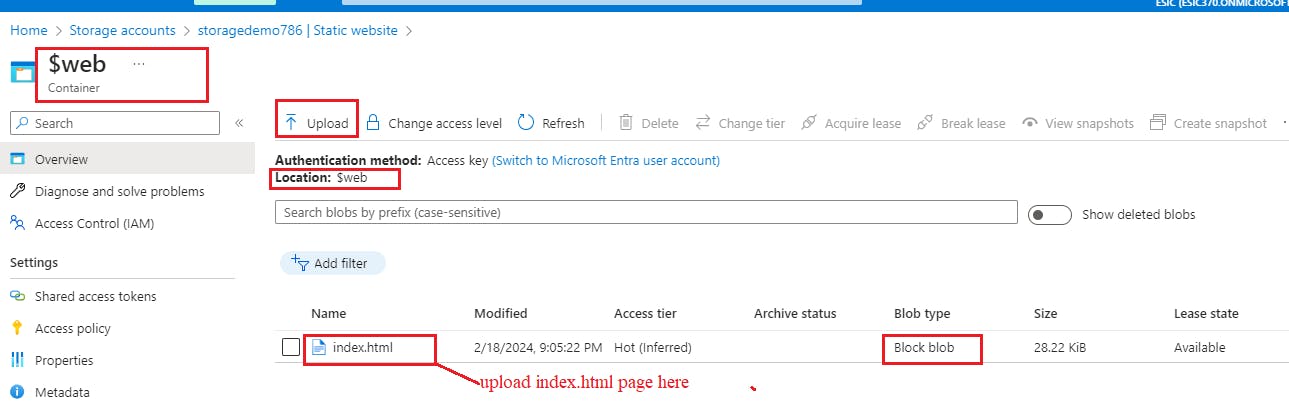
Test Your Static Website:
Once everything is set up, you can test your static website by accessing the provided endpoint URL (or custom domain if configured).
Paste the primary endpoint in address bar in order to access the website.
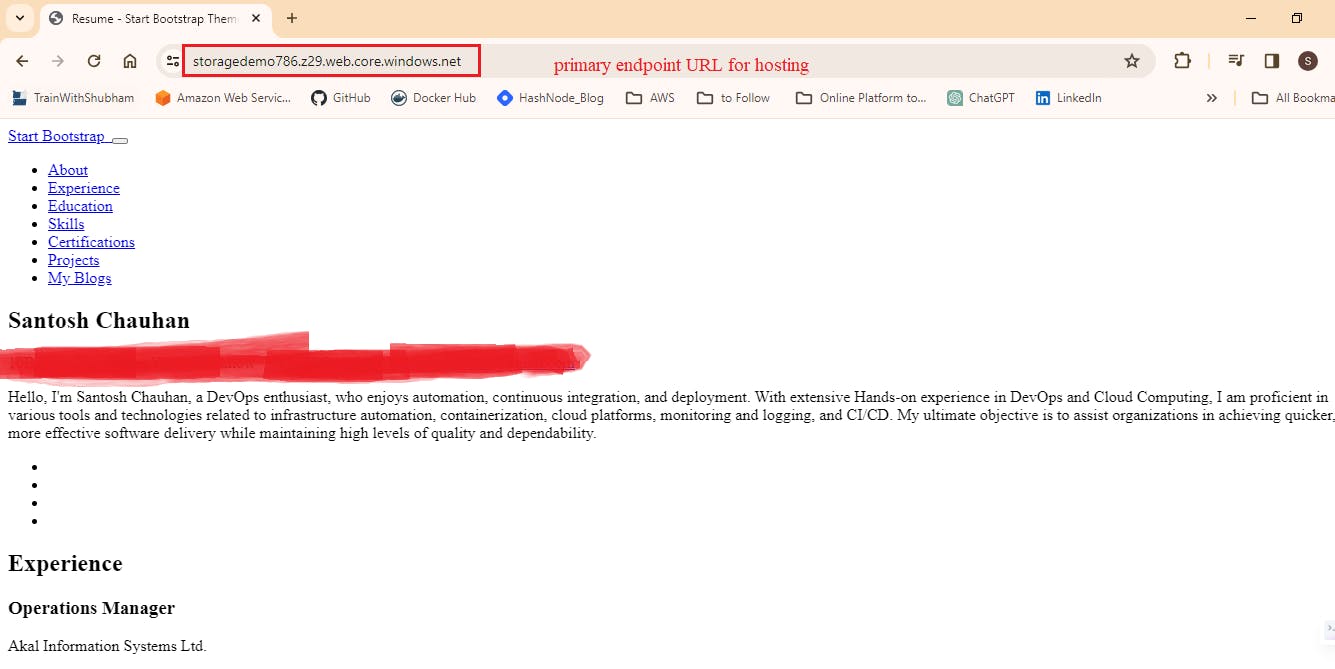
Thank you for reading!Happy Learning!!
Santosh Chauhan